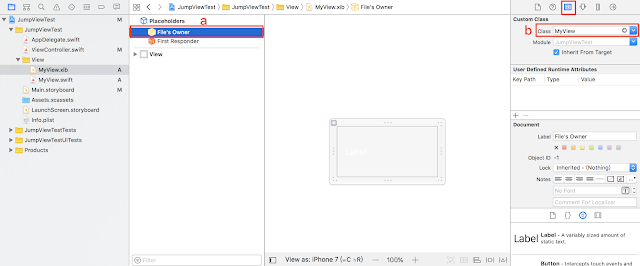1.建立一個xib檔案 File -> New -> File ... 選擇View
2.MyView.xib
a.建立 MyView.xib 並拉一個Label到視窗
b.選擇View
c.設定屬性Size:Freeform 其他None
3.建立MyView.Swift
//
// MyView.swift
// JumpViewTest
//
// Created by Terry Yang on 2017/6/30.
// Copyright © 2017年 terryyamg. All rights reserved.
//
import UIKit
class MyView: UIView {
@IBOutlet weak var labCustom: UILabel!
var view:UIView!
// Label Inspectable
@IBInspectable
var mytitleLabelText: String? {
get {
return labCustom.text
}
set(mytitleLabelText) {
labCustom.text = mytitleLabelText
}
}
override init(frame: CGRect) {
super.init(frame: frame)
setup()
}
required init?(coder aDecoder: NSCoder) {
super.init(coder: aDecoder)
setup()
}
func setup() {
view = loadViewFromNib()
view.frame = bounds
view.autoresizingMask = [
UIViewAutoresizing.flexibleWidth,
UIViewAutoresizing.flexibleHeight
]
addSubview(view)
}
func loadViewFromNib() -> UIView {
let bundle = Bundle(for: type(of: self))
let nib = UINib(nibName: "MyView", bundle: bundle)
let view = nib.instantiate(withOwner: self, options: nil)[0] as! UIView
return view
}
}
4.在MyView.xiba.選擇File;s Owner
b.點擊Identity並選擇Class 對應到 MyView
5.連結Label到MyView.swift
6.於Main.storyboard建立四個按鈕
7.ViewController.swift
//
// ViewController.swift
// JumpViewTest
//
// Created by Terry Yang on 2017/6/30.
// Copyright © 2017年 terryyamg. All rights reserved.
//
import UIKit
class ViewController: UIViewController {
var indexOfTop : Int = 0
var indexOfLeft : Int = 0
var indexOfRight : Int = 0
var indexOfBottom : Int = 0
var topView : MyView?
var leftView : MyView?
var rightView : MyView?
var bottomView : MyView?
override func viewDidLoad() {
super.viewDidLoad()
// Do any additional setup after loading the view, typically from a nib.
}
override func didReceiveMemoryWarning() {
super.didReceiveMemoryWarning()
// Dispose of any resources that can be recreated.
}
// Top 按鈕
@IBAction func btnShowTop(_ sender: UIButton) {
indexOfTop += 1
if topView == nil {
//建立客製化View視窗
topView = MyView(frame: CGRect(x: 0, y: -150, width: UIScreen.main.bounds.size.width, height: 150)) //設定初始位置與大小
topView?.backgroundColor = .red //背景顏色
topView?.labCustom.text = "Oh! Top View" //顯示文字
self.view.addSubview(topView!) //加入此視窗
}
if indexOfTop % 2 == 1 { //點擊展開視窗
UIView.animate(withDuration: 0.5, animations: {
self.topView?.frame.origin.y += 150
}, completion: nil)
} else { //點擊收起視窗
UIView.animate(withDuration: 0.5, animations: {
self.topView?.frame.origin.y -= 150
}, completion: nil)
}
}
// Left 按鈕
@IBAction func btnShowLeft(_ sender: UIButton) {
indexOfLeft += 1
if leftView == nil {
leftView = MyView(frame: CGRect(x: -150, y: 0, width: 150, height: UIScreen.main.bounds.size.height))
leftView?.backgroundColor = .brown
leftView?.labCustom.text = "It's Left"
self.view.addSubview(leftView!)
}
if indexOfLeft % 2 == 1 {
UIView.animate(withDuration: 0.5, animations: {
self.leftView?.frame.origin.x += 150
}, completion: nil)
} else {
UIView.animate(withDuration: 0.5, animations: {
self.leftView?.frame.origin.x -= 150
}, completion: nil)
}
}
// Right 按鈕
@IBAction func btnShowRight(_ sender: UIButton) {
indexOfRight += 1
if rightView == nil {
rightView = MyView(frame: CGRect(x: view.frame.maxX, y: 0, width: 150, height: UIScreen.main.bounds.size.height))
rightView?.backgroundColor = .green
rightView?.labCustom.text = "It's Right"
self.view.addSubview(rightView!)
}
if indexOfRight % 2 == 1 {
UIView.animate(withDuration: 0.5, animations: {
self.rightView?.frame.origin.x -= 150
}, completion: nil)
} else {
UIView.animate(withDuration: 0.5, animations: {
self.rightView?.frame.origin.x += 150
}, completion: nil)
}
}
// Bottom 按鈕
@IBAction func btnShowBootom(_ sender: UIButton) {
indexOfBottom += 1
if bottomView == nil {
bottomView = MyView(frame: CGRect(x: 0, y: view.frame.maxY, width: UIScreen.main.bounds.size.width, height: 150))
bottomView?.backgroundColor = .black
bottomView?.labCustom.text = "Hi! Bottom View"
self.view.addSubview(bottomView!)
}
if indexOfBottom % 2 == 1 {
UIView.animate(withDuration: 0.5, animations: {
self.bottomView?.frame.origin.y -= 150
}, completion: nil)
} else {
UIView.animate(withDuration: 0.5, animations: {
self.bottomView?.frame.origin.y += 150
}, completion: nil)
}
}
}
檔案下載:
https://github.com/terryyamg/JumpViewTest
參考連結:
https://stackoverflow.com/documentation/ios/1362/custom-uiviews-from-xib-files#t=201706280220545656796
https://www.youtube.com/watch?v=EBYdsYwoJVI&t=492s
https://www.youtube.com/watch?v=MMgfnrddOxY